Gateway Laptop Display Error Message – Diagnose And Fix In 2023!
Do you have a gateway laptop that randomly shows a blue screen and your gateway laptop displays an error message? If you are experiencing a blue screen error, your laptop may have a corrupted window file or something is wrong with your system.
Mostly, it happens when your Window has corrupted files which you can easily fix by installing a new one using DVD or other mediums. I have mentioned some easy-to-do solutions to fix these common errors and say goodbye to the gateway laptop display error message.
Let’s get started!
Why Your Gateway Laptop Is Showing Display Error Message?
The common mistake that most laptop users make is shutting down their laptop using a power button. When I experienced the blue screen and hard drive failure, I came to know that it’s very unhealthy to directly power off your laptop using the power button.
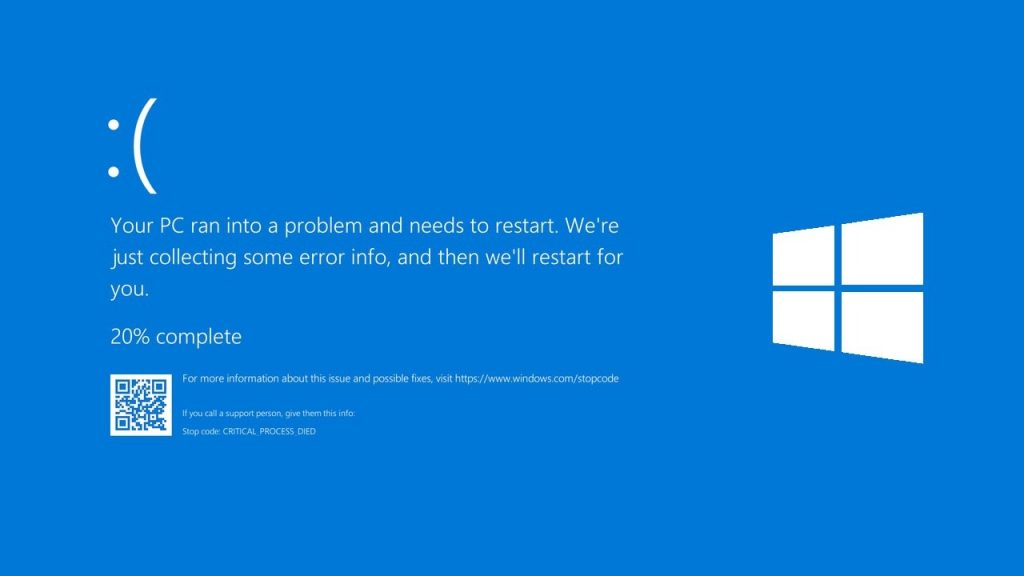
However, it can have a tremendous amount of load on your hard drive leading to data loss and system damage. So, always make sure to shut down your laptop using the proper method.
On the other hand, outdated graphic drivers and cracked screens of your laptop may also be the reason your laptop won’t show a thing or display a blue screen.
It would be great if you avoid using your gateway laptop more than its potential. In the end, your device could have serious damage leading you to expensive replacements or buying a new one.
Fixing Your Gateway Laptop Display Error Message:
1. Reinstall Your Windows Operating System:
Your Windows operating system can corrupt some files for several reasons. However, one problem leads to another, and having a death screen (blue screen) is one of them.

The best way to fix this common issue is to reinstall your Windows operating system and this time use some precautionary measures such as having an antivirus.
Although, if you still experience the same problem, I recommend replacing your hard drive as it may have something that messing with other Windows default settings.
2. Update Your Windows Regularly:
Another way to avoid or fix your gateway laptop display message is to regularly update your Windows operating system.
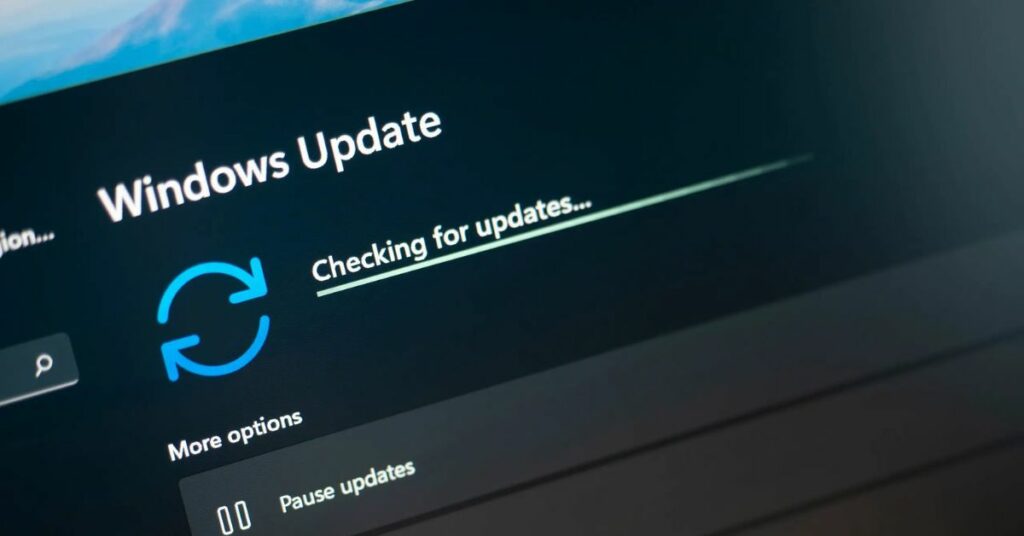
If you don’t know how to run Windows update, follow the below steps:
- Open your Windows settings, go to Windows and updates
- Check for any updates (if any)
- Update your Window
3. Repair Your Window’s Boot Sectors:
Follow these simple steps to reboot or repair your boot sector:
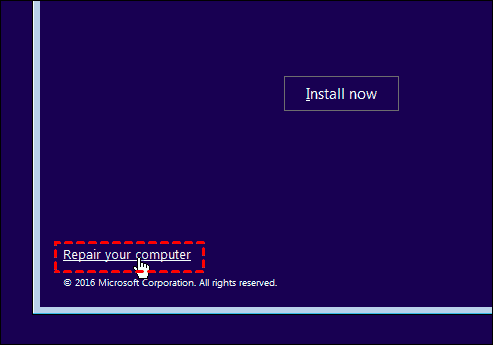
- Insert the Windows installation, reboot the laptop
- Press any key to reboot your laptop from the CD or DVD
- Move your cursor to “repair your computer” and click on selecting the option from the installation menu on the screen. Please note that in the BIOS setting or during rebooting you won’t be able to use your mouse.
- Highlight the issue of an operating system showing a blue screen and click “enter”
- Select “command prompt” from the system recovery options.
- Type “bootrec/fixmbr at the C: prompt of the screen.
- Press enter to run the command
- Restart your laptop once the repair is completed.
Final Words:
Fixing your gateway laptop display error message is a no-brainer thing that requires a little effort from you. However, the above three solutions may help you fix your blue screen issue.
But, if you are not a technical person, I recommend you not to mess with your laptop’s BIOS settings as they are crucial to operating your laptop. Don’t change anything from there unless you don’t know what you’re doing.
Call for professional help to reinstall or repair your boot sector of the Windows operating system.