Acer Laptop Ethernet Port Not Working – Explore Solutions In 2023!
Ethernet connection is more reliable and efficient than WiFi signals in terms of internet speed and browsing. But, it could be a pain in your head if your Acer laptop ethernet port not working efficiently.
I had an Acer laptop back in 2020 and tried to improve my browsing speed by using an ethernet port. But guess what? I face the connectivity issue daily and didn’t know how to fix it.
Although my house was far away from the city, visiting a technician every time wasn’t a lucrative option for me. But, if you are experiencing the same problem with your Acer laptop, try to start it in safe mode with networking, and see if it works!
However, if your Acer laptop ethernet port not working in the safe mode, there’s probably something wrong with your LAN adapter. In this blog post, I have mentioned what’s possibly wrong with your Acer laptop’s ethernet port, and how you can fix it.
Why Your Acer Laptop Ethernet Port Is Not Working?
1. Patch Panel:
If your ethernet port is not working properly, the first thing that you need to check is your patch panel. The patch panel is the main thing responsible for connecting your laptop to the network. Any issue with your patch panel will result in issues with your internet connection!
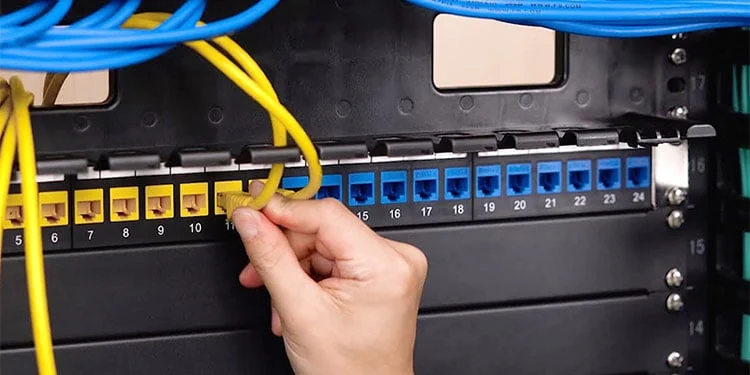
You should check if there are any loose wires at the connection side or if the wire is too short to pass the internet supply. Once you have found the issue, replace it with a good cable and try to restart your network,
2. Damaged Cable:
Another reason your internet connection is not stable is due to a damaged cable. If there’s nothing wrong with your patch panel, it’s possible you have damaged or loose wires.

First, check it the cables are properly plugged in or not. In case they are plugged in and not working, make sure that any port is loose or needs to be tightened. It’s a common issue and you may unintentionally break your wire over time while yanking out the wire.
7 Ways To Fix Your Acer Laptop Ethernet Port Not Working:
1. Try Different Ports On The Router:
If your internet connection on your Acer laptop is not working, your port may be damaged or faulty. Having issues with your wires is not always the case. Try to connect the wire to your router’s multiple ports to identify if the problem is resolved or not.
Usually, Acer laptops are equipped with a small LED light that turns on when you plug in the cable. If the light doesn’t on when you plug in, it means your laptop’s ethernet port is faulty.
2. Run Network Troubleshooter:
The good thing about modern operating systems is that they acquire built-in features to fix the issue internally. If you are running a Windows 10 operating system, here’s how you can troubleshoot without any hassle:
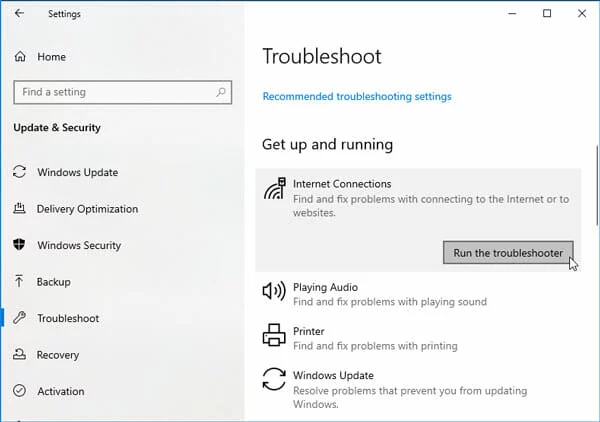
- Click Start, go to your settings > open “Update & Security”
- Once you open the menu, select the troubleshooting on the left pane
- There you will have the “Find and Fix other problems” section, go to Network Adapter > run the troubleshooter
- Choose the Ethernet from network adapters and click next to start the process.
The network adapter troubleshooter will identify if there’s any malfunctioning with the connection. Once the troubleshooting is complete, you will have a full inspection report on why your internet connection is unstable.
3. Update Your Adapter Driver:
Windows drivers are the crucial part of any laptop and without them, you won’t be able to function anything properly.
However, if your Acer laptop ethernet port not working, check your drivers whether they are corrupted, missing, or outdated. Follow the below steps to update your ethernet driver:
- Go to your start menu, and search for “Device Manager”
- Click on View and expand your “Network Adapter”
- Right-click the ethernet driver and select “Update Driver”
- Click “Search Automatically For Drivers”
The device manager will automatically search for drivers if they have any. Once you install the drivers, restart your drivers and see if the problem is fixed.
4. Resetting The Window Network Reset Tool:
Updating your Windows driver may solve the issue, but if the problem still remains, you can reset your Windows network too. This way, you will be able to reinstall all your network adapters and their elements to their default settings. Here’s how you can do it:
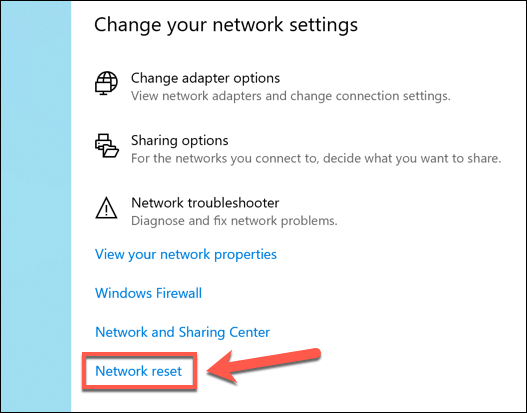
Click start > go to settings > go to the bottom of the page > click Network reset > Click reset now > restart your device
Note: If you’re using any VPN, RDP, or virtual networks you may need to reinstall them
5. Disable Your VPN:
Another quickest way of fixing your Acer laptop ethernet port not working is by disabling your VPN. There’s a chance your VPN may be blocking or interrupting your internet connection via an ethernet port.
I recommend disabling or removing it and restarting your laptop. On the other hand, remove or disable any VPN extensions on your internet browser!
6. Check Power Management Settings:
If you are using a Windows 10 Operating System, you may know that it reduces some of its functionality to save the battery. This happens even more when your battery is at a dead end and needs immediate charging.
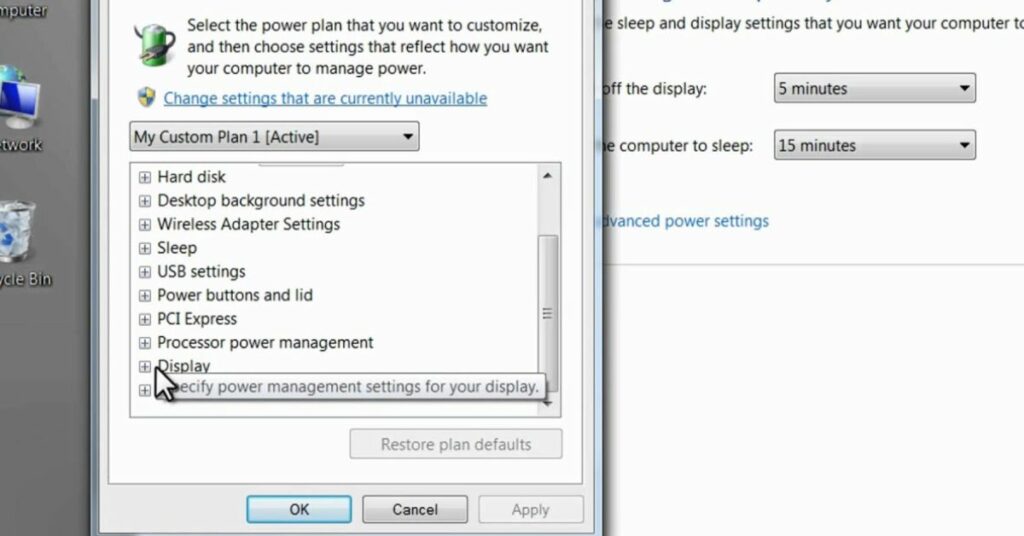
However, disabling an ethernet connection may also occur to save the battery. Here’s how you can check it:
Go to your settings > open device manager > view network adapters > right click on ethernet adapter > go to properties > open power management tab > allow the laptop to turn off this device to save power > restart your laptop
7. Check Your Fixed IP Settings:
Are you using a fixed or static IP address? If yes, then you may know that it comes with several advantages such as high-speed internet and fast downloading.
However, if your IP isn’t configured right, it may be unstable and cause network issues with your ethernet connection. Check out the below steps to set your fixed IP settings:
- Click Start, go to settings > open Network & Internet
- Once you’re in Network & Internet settings, select ethernet
- Go to your IP settings section. You will see a message there “Automatic (DHCP)”
- If you see a manual IP assignment message, you should change your static IP address. Click on the Edit button and select “Automatic (DHCP) settings
- Once you save the settings, restart your laptop
Conclusion:
If your Acer laptop ethernet port not working, there could be several reasons. However, the above methods we mentioned will resolve the issue and you’ll be able to access your ethernet connection.
But make sure, there’s nothing wrong with your router or cable as they might be damaged or have a loose end.
Last but not least, your Windows operating system comes with several settings that allow you to fix any malfunctioning that could cause this issue. If all else fails, you can always contact your ISP for help.